Debugging and Monitoring Applications > Using the Communication App inspector > The Shared Objects panel
Debugging and Monitoring Applications > Using the Communication App inspector > The Shared Objects panel |
The Shared Objects panel
This panel shows information about the shared objects used by the application instance (and resident on the server). The information is automatically refreshed every 15 seconds; to force an immediate refresh, click the Shared Objects panel name again.
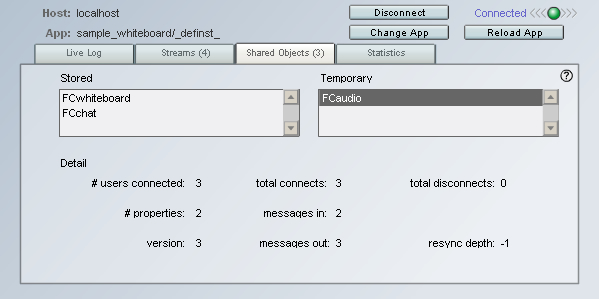
Shared objects can be remotely persistent (they are stored on the server and are still available after an application instance or server is stopped and restarted) or available only for the life of the instance (they are temporary, and are deleted when the instance stops running). This panel displays information on both types of shared objects used by the application instance.
To display information about a particular shared object, click the object to select it. The panel then displays the following information.
# Users Connected indicates the number of users currently connected to and using this shared object.
# Properties indicates the number of data properties assigned to the shared object.
Version indicates the version number of the shared object. When any property of the shared object changes, the version is incremented.
Total Connects and Total Disconnects indicates the total number of connections to and disconnections from the shared object since the object was created.
Messages In and Messages Out indicates the number of messages that have been sent to or from the shared object; "messages in" reflect update requests sent from clients to the server, and "messages out" reflect notification of successful updates sent from the server to clients that are connected to the shared object.
Resync Depth is used by Flash Communication Server to determine if a shared object's slot should be permanently deleted or if the client version of a shared object should be cleared and repopulated. For more information, see the SharedObject.resyncDepth entry in the Server-Side Communication ActionScript Dictionary.
This panel lets you perform the following tasks:
To return to the list of currently running application instances (so that you can view information about another application instance), click Change App. You'll return to the application panel (see The Application Instance panel.) |
|
To reload the application instance, click Reload App. |
|
To disconnect the App inspector from the server, click Disconnect. You'll return to the log-on screen (see Connecting the Communication App inspector to a server). |
|
To view a different panel, click the corresponding panel name (Live Log, Streams, or Statistics). |
![]()