Debugging and Monitoring Applications > Using the Communication App inspector > Connecting the Communication App inspector to a server
Debugging and Monitoring Applications > Using the Communication App inspector > Connecting the Communication App inspector to a server |
Connecting the Communication App inspector to a server
When you open the Communication App inspector, you use the log-on screen to connect as an administrator to the server that is running the applications you want to manage.
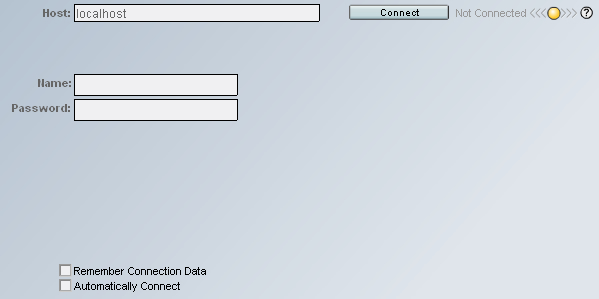
The light icon in the upper right corner indicates whether the App inspector is connected to a server. When you first start up the App inspector, the light is yellow, indicating that you are not connected.
To connect to a server:
1 |
Type the server URL in the Host text field, or type localhost if the server and the App inspector are running on the same computer. If your server is installed on a port other than 1111 (the default), you must enter the port number as well, for example localhost:1234. |
2 |
Enter your administrator user name and password. |
3 |
If you want your user name and password to be saved across sessions, select Remember Connection Data. If you also want to connect automatically whenever you open the App inspector, select Automatically Connect. |
4 |
Click Connect. |
If the connection is successful, the light icon changes to green and the words "Not Connected" change to "Connected." |
![]()