Debugging and Monitoring Applications > Using the Communication App inspector > The Streams panel
Debugging and Monitoring Applications > Using the Communication App inspector > The Streams panel |
The Streams panel
The Streams panel displays information about the streams associated with the selected application instance. The information is automatically refreshed every 15 seconds; to force an immediate refresh, click the Streams panel name again.
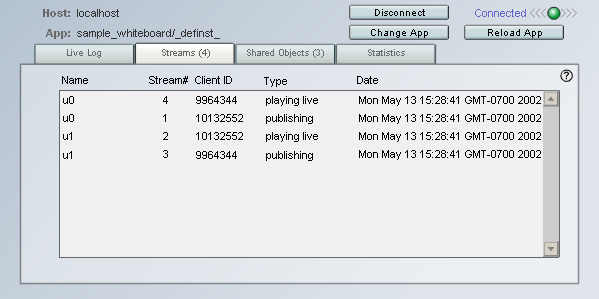
This panel displays the following information.
Name indicates the stream name, as specified in the NetStream.publish or NetStream.play command.
Stream# indicates the stream ID number; this is simply a number representing the order in which streams were loaded.
Client ID indicates the internal ID of the client; this represents an internal number Flash Communication Server uses to identify each client.
Type indicates a server-provided string that describes what is happening on this stream.
Date indicates the date and the time the stream began publishing or playing.
The Streams panel lets you perform the following tasks:
To return to the list of currently running application instances (so that you can view information about another application instance), click Change App. You'll return to the application panel (see The Application Instance panel.) |
|
To reload the application instance, click Reload App. |
|
To disconnect the App inspector from the server, click Disconnect. You'll return to the log-on screen (see Connecting the Communication App inspector to a server). |
|
To view a different panel, click the corresponding panel name (Live Log, Shared Objects, or Statistics). |
![]()