Managing the Server > Using the Administration Console > Using the Maintenance panel
Managing the Server > Using the Administration Console > Using the Maintenance panel |
Using the Maintenance panel
To restart or stop the server, a virtual host, or a client application or application instance, you use the Maintenance panel. (To display the panel, see Using the Administration Console.)
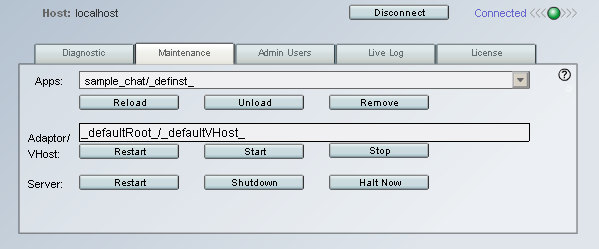
Virtual host administrators can shut down only the applications on their own virtual host and restart only that virtual host.
The Maintenance panel includes the following items:
Apps allows you to choose from the applications currently running on the server. The Apps menu will not update while it is open or selected; to allow it to update, click outside the menu. To specify an application instance that is not listed, type the name of the instance into the text box.
Reload lets you reload an application instance that is currently connected to the server. You might do this to reload the instance's server-side scripts or to disconnect all of its users while immediately allowing new connections. To reload an application instance, select it from the Apps menu and click Reload. (You cannot reload applications that have been unloaded with the Remove button).
Unload lets you delete an application instance. To unload an application instance, select it from the Apps menu and click Unload. This disconnects all the clients of that instance. (If the application has more than one instance on the server, only the instance you choose is deleted).
Remove lets you delete all elements of an application. This includes the application instances, the application directory and any script files it contains, and any stream files associated with the application.
Adaptor/VHost allows you to enter the name of the virtual host you want to control. If you want to perform functions on the virtual host you are currently connected to, you can leave this text box blank. To specify another virtual host, enter the name of its adaptor and the name of the virtual host, separated by a forward slash (/), for example, _Root1_/www.macromedia.com. The Adaptor/VHost text box is not visible to virtual host administrators because they can only connect to and control their own virtual host. If you are running a developer edition of the server, you do not need to use the Adaptor/VHost text box because only one virtual host is allowed on the server in addition to the default virtual host.
VHost Restart lets you restart a virtual host. Restarting a virtual host disconnects all users of that virtual host and removes all application instances from memory. If you are a server administrator you can restart any of the server's virtual hosts except the default virtual host (_defaultVHost_). To restart a virtual host, enter its name in the Adaptor/VHost text box and click Restart. If you are a virtual host administrator, you can only connect to and administer your own virtual host. Click Restart to restart the virtual host.
Start lets you start a virtual host that has been previously stopped. This button is available only to server administrators. If you are a server administrator, you can start any of the server's virtual hosts except the default virtual host (_defaultVHost_). To start a virtual host, enter its name in the Adaptor/VHost text box and click Start.
As a security feature, virtual host administrators are not allowed to start a virtual host that has been stopped.
Stop lets you stop a virtual host. This button is available only to server administrators. Stopping a virtual host disconnects all users from that virtual host and prevents future connections. If you are a server administrator you can stop any of the server's virtual hosts except the default virtual host (_defaultVHost_). To stop a virtual host, enter its name in the Adaptor/VHost text box and click Stop.
Server Restart lets you restart the server. This button is available only to server administrators. Restarting the server disconnects all connected users and unloads all application instances on all virtual hosts from memory. A restart also reloads the server's configuration files, allowing any manually entered changes to those files to be read by the server.
Shutdown lets you exit from the server. This button is only available to server administrators. When you use the Shutdown button, the server unloads all application instances and cleans up all streams and other shared objects that the applications may be using. Shutting down can take a few seconds while the server performs this cleanup procedure. When the server is shut down, the Administration Console is disconnected.
Halt Now allows you to force the server to shut down immediately without any cleanup of streams or shared objects. This button is only available to server administrators. Because the server terminates without cleanup, data from all applications in memory will be lost. Therefore, use Halt Now only when other methods of unloading applications, stopping virtual hosts, or stopping the server fail.
Messages appear at the bottom of the Maintenance panel to indicate the success or failure of each operation you perform.
![]()