Managing the Server > Using the Administration Console > Adding and editing administrators
Managing the Server > Using the Administration Console > Adding and editing administrators |
Adding and editing administrators
To add or edit administrator log-on information, you use the Admin Users panel. (To display the panel, see Using the Administration Console.)
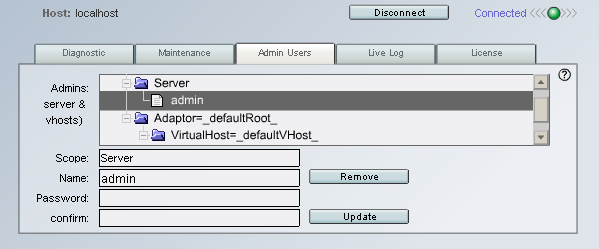
The Admin Users panel contains the following items:
Admins displays a hierarchical view of the server's administrators, adaptors, virtual hosts, and virtual host administrators. Virtual host administrators can only see the administrators of their own virtual host. To perform an operation in the Admin Users panel, you first select a server, virtual host, or administrator icon in the Admins pane; then you use the text boxes and buttons to finish the operation.
Scope displays the level of server access of the currently selected administrator. If the selected administrator is a server administrator, "Server" appears in the Scope text box. If the selected administrator is a virtual host administrator, that administrator's adaptor and virtual host appear in the Scope text box.
Name displays the user name of the currently selected administrator. When adding new administrators, you enter the user name in the Name text box.
Password allows you to enter a password when adding a new administrator or editing an existing one. Administrators cannot have empty passwords.
Confirm allows you to reenter the password when adding or updating an administrator. The password must match the one entered in the Password text box for the operation to be successful.
Update/Add allows you to add a new administrator or change an existing administrator's password; the button is labeled Add when the server or a virtual host is selected in the Admins pane. The button is labeled Update when an existing administrator is selected in the Admins pane. Virtual host administrators can update their own password information on this panel. Only server administrators can add or change the passwords of other virtual host administrators.
Remove allows you to delete the currently selected administrator. Only server administrators can use this function.
To add an administrator:
1 |
Select the server or the virtual host you want to add the administrator to. |
The server or virtual host name appears in the Scope text box. |
|
2 |
Enter the new administrator's user name in the Name text box. |
3 |
Enter the new administrator's password in the Password text box. |
4 |
Reenter the password in the Confirm text box. |
5 |
Click the Add button. |
To update an administrator's password:
1 |
Select the administrator in the Admins pane. |
2 |
Enter the new password in the Password text box. |
3 |
Reenter the password in the Confirm text box. |
4 |
Click Update. |
To remove an administrator:
1 |
Select the administrator in the Admins pane. |
2 |
Click Remove. Be sure not to remove the last server administrator. |
Note: When you use the Admin Users panel, the Server.xml file must be writable and not open in any other application.
You can also add and edit administrator information by manually editing the server's Server.xml file. Changes made in this way will not take effect on the server until after a server restart. For more information about editing the server's configuration files, see About the configuration files.
![]()