Client-Side Communication ActionScript > Microphone.get
Client-Side Communication ActionScript > Microphone.get |
Microphone.get
Availability
Flash Player 6. |
|
Flash Communication Server MX (not required). |
Usage
Microphone.get([index])
Note: The correct syntax is Microphone.get(). To assign the Microphone object to a variable, use syntax like activeMicrophone = Microphone.get().
Parameters
index An optional zero-based integer that specifies which microphone to get, as determined from the array returned by Microphone.names. To get the default microphone (which is recommended for most applications), omit this parameter.
Returns
If |
|
If |
Description
Method; returns a reference to a Microphone object for capturing audio. To actually begin capturing the audio, you must attach the Microphone object either to a MovieClip object (see MovieClip.attachAudio) or to a NetStream object (see NetStream.attachAudio). (The NetStream object is available only with Flash Communication Server.)
Unlike objects that you create using the new constructor, multiple calls to Microphone.get reference the same microphone. Thus, if your script contains the lines mic1 = Microphone.get() and mic2 = Microphone.get(), both mic1 and mic2 reference the same (default) microphone.
In general, you shouldn't pass a value for index; simply use Microphone.get() to return a reference to the default microphone. By means of the Microphone settings panel (discussed later in this section), the user can specify the default microphone Flash should use. If you pass a value for index, you might be trying to reference a microphone other than the one the user prefers. You might use index in rare cases—for example, if your application is capturing audio from two microphones at the same time.
When a movie tries to access the microphone returned by Microphone.get—for example, when you issue NetStream.attachAudio or MovieClip.attachAudio—the Flash Player displays a Privacy dialog box that lets the user choose whether to allow or deny access to the microphone. (Make sure your Stage size is at least 215 by 138 pixels; this is the minimum size Flash requires to display the dialog box.)
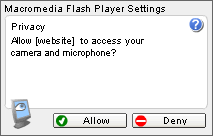
When the user responds to this dialog box, the Microphone.onStatus event handler returns an information object that indicates the user's response. To determine whether the user has denied or allowed access to the camera without processing this event handler, use Microphone.muted.
The user can also specify permanent privacy settings for a particular domain by right-clicking (Windows) or Control-clicking (Macintosh) while a movie is playing, choosing Settings, opening the Privacy panel, and selecting Remember.
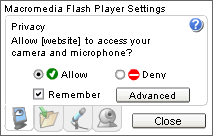
You can't use ActionScript to set the Allow or Deny value for a user, but you can display the Privacy panel for the user by using System.showSettings(0). If the user selects Remember, the Flash Player no longer displays the Privacy dialog box for movies from this domain.
If Microphone.get returns null, either the microphone is in use by another application, or there are no microphones installed on the system. To determine whether any microphones are installed, use Microphones.names.length. To display the Flash Player Microphone Settings panel, which lets the user choose the microphone to be referenced by Microphone.get, use System.showSettings(2).
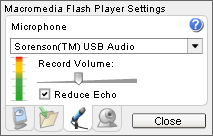
Example
The following example lets the user specify the default microphone, then captures audio and plays it back locally. To avoid feedback, you may want to test this code while wearing headphones.
System.showSettings(2); myMic = Microphone.get(); _root.attachAudio(myMic);
See also
Microphone.index, Microphone.muted, Microphone.names, Microphone.onStatus, MovieClip.attachAudio, NetStream.attachAudio
![]()